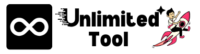Introduction:
Meta tags are important words and phrases that help search engines like Google understand your website. They make it easier for people to find your site when they search online. The “Free Meta Tag Generator” can help you create these tags quickly. Let’s go through the steps to use this tool to boost your website’s visibility and help more people find it.
Step 1: Finding the Meta Tag Generator
To start, look up the “Free Meta Tag Generator” online. You’ll find several sites that offer it. Click the link to open the tool.
Step 2: Adding Important Details
On the tool’s page, you’ll see simple boxes to fill in. First, type in a catchy Site Title that shows what your website is about (try to keep it under 70 characters). This title will show up in search results, so make it interesting.
Next, add a Site Description—a short summary of your website’s content (150 characters or less). This should give people a good idea of what they’ll find on your site.
Then, type in a few Keywords that relate to your website’s main topics. Separate each keyword with a comma. These help search engines know what your website is about.
Step 3: Setting Up Robots Instructions
This tool lets you control what search engines do on your site. Choose “Yes” or “No” for:
- Allowing Robots to Index: This decides if your site will show up in search results.
- Allowing Robots to Follow Links: This controls if search engines will explore all the links on your website.
Step 4: Setting Content Type and Language
Here, pick the Content Type from the dropdown menu. Most websites use “text/html; charset=utf-8.” Then, select the Primary Language of your website. This helps search engines understand the language of your content, making it easier for people to find it in the right language.
Step 5: Adding Extra Meta Tags (Optional)
You can add extra tags, like:
- Revisit After: Tells search engines how often to come back to your site.
- Author: Adds the name of the website’s creator.
Step 6: Generating Your Meta Tags
Once everything’s filled out, click Generate Meta Tags. The tool will create the meta tags based on your inputs, and you’ll see them appear in a box below.
Step 7: Copying and Using the Meta Tags
Click the Copy to Clipboard button to copy the tags, then paste them into the head section of your website’s HTML code.
Conclusion:
Using the “Free Meta Tag Generator” is a quick and easy way to make sure your website has the right tags to show up in search results. Updating your meta tags regularly can help attract more people to your site. By following these steps, you’ll make it easier for search engines to find and share your website with others.